Creating A Page Template
- Go to GhostPool Core > Template Editor and click Add New.
- Give your template a title and from the Template Settings panel on the right select “Page” from the Type dropdown, click the Publish/Update button to save these changes. Finally click the Edit with Elementor button.
- Give your template a title and then click the Edit with Elementor button.
- Now you can drag and drop elements from the elements panel on the left into the area marked “Drag widgets here”.
- Save your template.
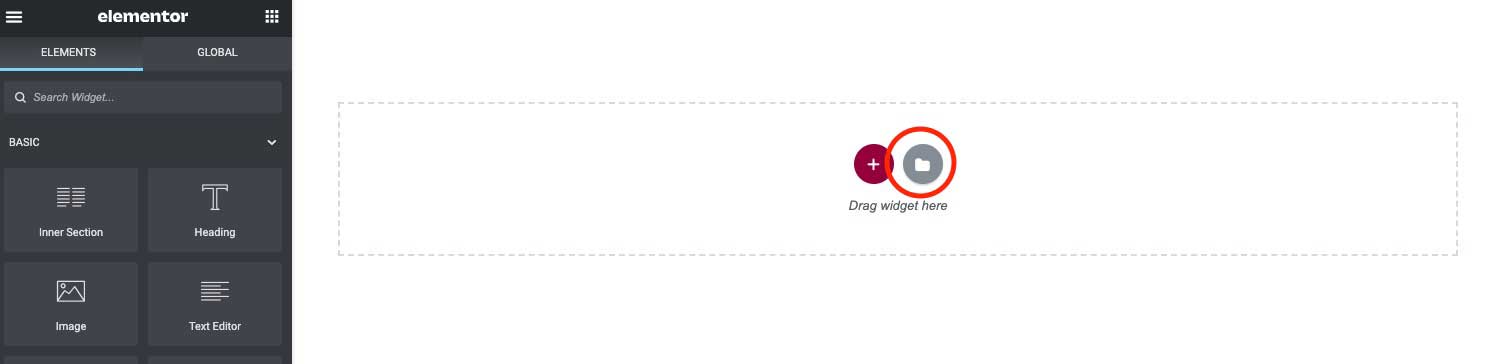
Displaying A Page Template
- To display your page template on your site go to GhostPool Core > Display Conditions and from the Page section select your template from the Template dropdown menu.
- Finally you can select under what conditions this page template is displayed. By default it’s set to display on every page of your website but you can change it to display on only certain pages.
- You can also display another page template on other pages. To do this click the Add Another button and select your new page template and under what conditions this new page template will be displayed.