Theme Requirements
The theme has the following requirements in order to successfully install and import the demo data.
| Requirement | Value |
|---|---|
| WordPress Version | 4.9 or higher |
| PHP Version | 5.6 or higher required / 7.2 recommended |
| PHP Memory Limit (memory_limit) | 256MB or higher |
| Post Maximum Size (post_max_size) | 64MB or higher |
| WordPress Upload Limit (upload_max_filesize) | 64MB or higher |
| PHP Maximum Execution Time (max_execution_time) | 180 or higher |
| PHP Maximum Input Vars (max_input_vars) | 1000 or higher |
| ZipArchive | Enabled |
Downloading The Theme
Go to your ThemeForest Downloads page, locate the theme, click the green Download button and select the Installable WordPress file only option.
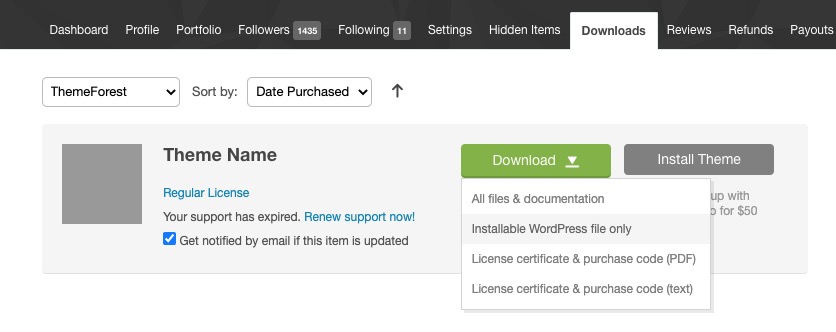
Installation
There are two ways to install the theme, through the WordPress dashboard or through FTP.
Installing Through WordPress Dashboard
- Log in to the WordPress Admin Panel.
- Go to Appearance > Themes.
- Click the Add New button.
- Click the Upload Theme button and upload the zip file you just downloaded.
Installing Through FTP
If the theme is too large to be uploaded through the WordPress admin panel you should upload the theme through an FTP client or file manager instead.
- Set up your FTP server as explained here http://codex.wordpress.org/FTP_Clients.
- Unzip the zip folder your download to show the theme folder called “aardvark”.
- Upload the theme folder to the /wp-content/themes/ directory on your server.
Activating The Theme
Once you have installed, you can activate the theme by going to Appearance > Themes and clicking the Activate link below the Aardvark thumbnail. You will then be directed to the setup page where you can set up automatic theme updates, install required/recommended plugins and import the demo data.