Activating Update Notifications
In order to receive update notifications you need to do the following:
Step 1: Go to ThemeForest Downloads page and find this theme.
Step 2: Check the Get notified by email if this item is updated option as shown in the image below.
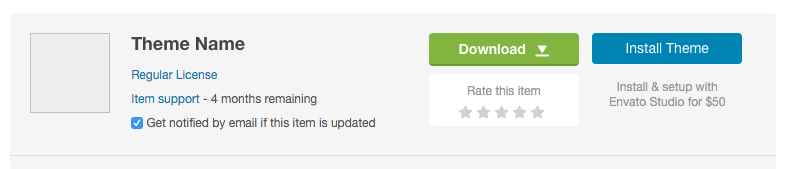
Automatic Theme Updates
If you have made changes to the parent theme files you should not use automatic theme updates and refer to the Manual Theme Update section below.
To update the theme automatically do the following:
Step 1: Go to Appearance > Install Plugins and install the Envato Market WordPress plugin or download the plugin here and then upload it from Plugins > Add New > Upload Plugin.
Step 2: Next click on the Envato Market link in your dashboard menu and click on the generate a personal token link to create an Envato API token.

Step 3:If you’re already logged into your Envato account you’ll be taken to the screen below (otherwise you will be prompted to login first before being redirected to this page). On this screen you can see what permissions the Envato Market WordPress plugin requires. Give your token a name, check the box that you have read and agree to the terms and then click the green button to create your token.
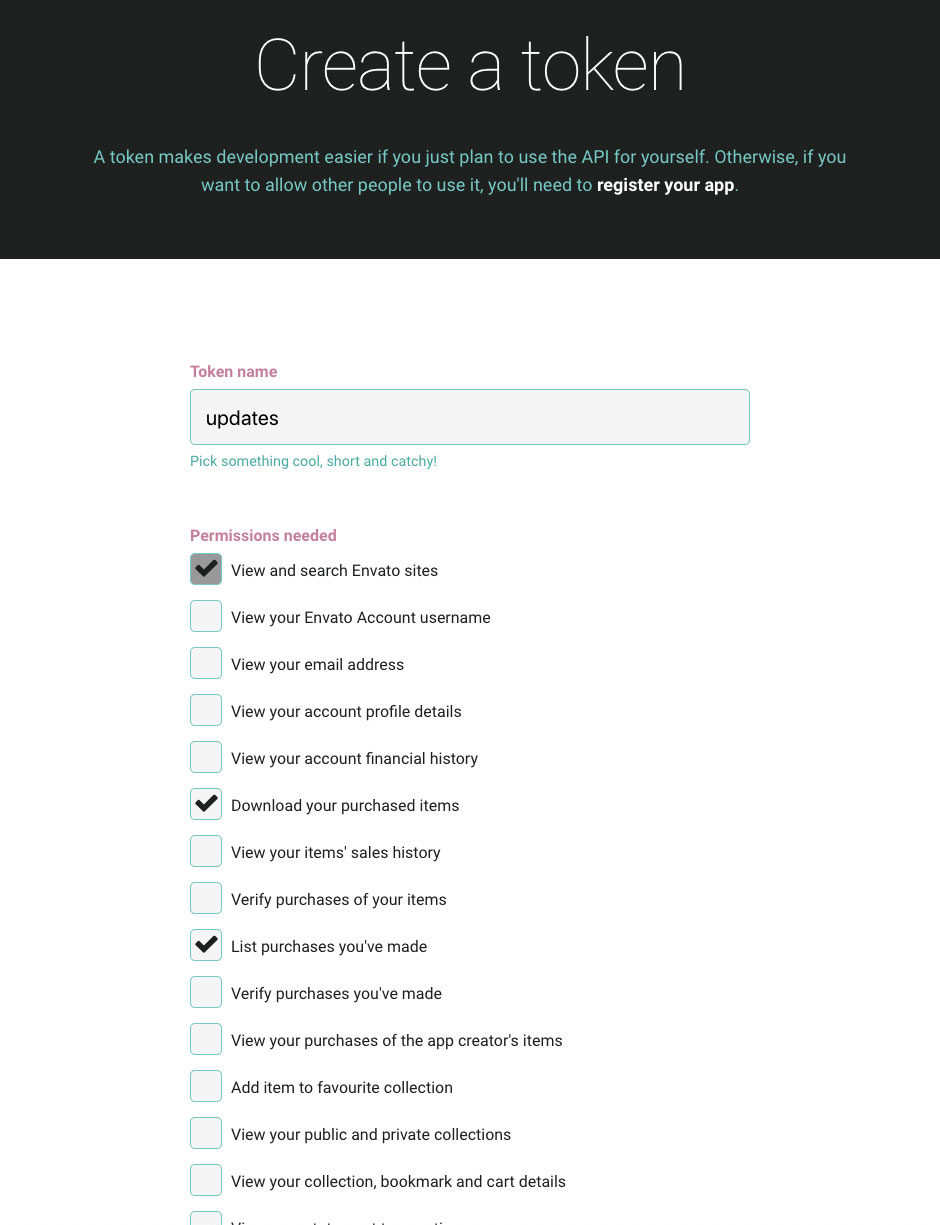
Step 4: Once your token is created you will see a green success screen. Copy your token code (this is very important since Envato doesn’t store a copy of the token for you), check to confirm that you’ve copied it and click the white button.
Step 5: Now go back to your WordPress installation and add your Envato API token then click Save Changes.
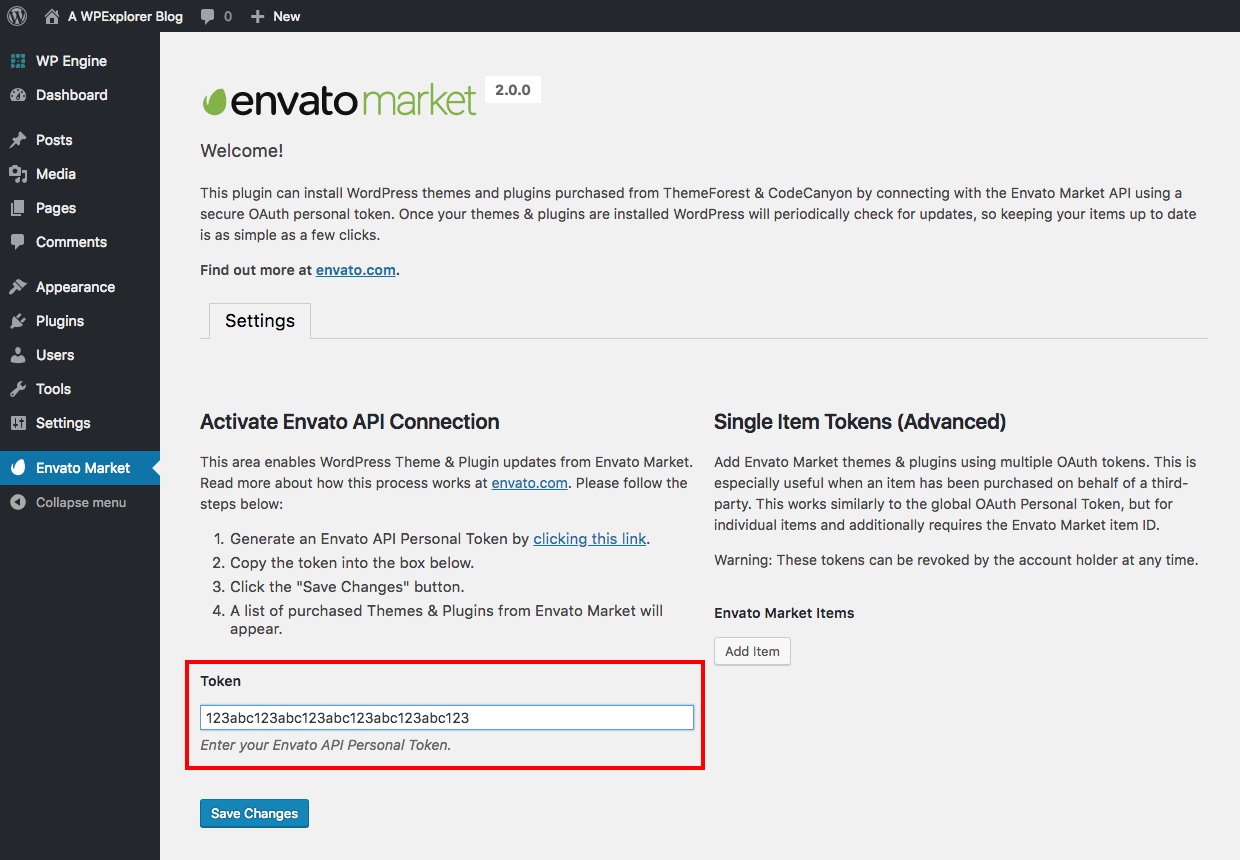
Step 6: It’s possible that you might see an insufficient permissions notice when you first enter your token. Don’t worry, just go back to the previous page and try again. It should work on the second go.
Step 7: Once your token is saved and validated the page will refresh to show you all your theme and plugin purchases.

Manual Theme Updates
If you have made changes to the parent theme files you should not use automatic theme updates because your theme file changes will be overwritten (this does not mean changing theme options which is fine). You will need to download the theme from ThemeForest, reapply your modifications and then upload the modified files via an FTP client. In the future it is recommended that you use the Aardvark child theme to make changes to the theme so you can update the parent theme without your changes being overwritten. To use the child theme see Using The Child Theme.
If you need to update the theme manually, do the following:
Step 1: Go to your ThemeForest Downloads page, locate the theme, click the green Download button and select the Installable WordPress file only option.
Step 2: Now go to Appearance > Themes and activate another theme so you can deactivate and delete the Aardvark theme.
Step 3: Finally click the Add New and upload the zip file you just downloaded and activate the theme.