The Activity element allows you to show the BuddyPress activity stream on any page and specify which activity entries to display.
Using The Element
Step 1: Create or edit and a page and click the Backend Editor button.
Step 2: Click the Add Element button to open the Add Element window and select the Activity Box element.
Step 3: This will insert the element into the page and open up the Activity Settings window where you can choose how the element looks and what content it should display.
Step 4: Click Save Changes when you’re finished.
Displaying User-Specific Activity (Scope)
Step 1: By default the Activity stream displays the activity of all users. To only display specific activity relative to the logged in user , hover over the Activity element and click the green pencil icon to open the Activity Settings window.
Step 2: Scroll down to the Scope checkboxes where you can select what activity you want to display relative to this. Below is a list of the what each scope option does:
| Scope | What does it show? |
| Single User | Display all activity of the current logged in user |
| Friends | Only displays activty of the current logged in user’s friends |
| Groups | Only displays activity of the groups the current logged in user has joined |
| Favorites | Only displays the favorited activity of the current logged in user |
| Mentions | Only displays activity which the current user is mentioned in (using @username) in activity posts |
Step 3: You can further filter the activity stream by using the Scope option in combination with the Include, Action, Search Terms and User ID.
Displaying Specific Activity Types (Object)
Step 1: By default the Activity stream displays all activity types. To only display specific activity types, hover over the Activity element and click the green pencil icon to open the Activity Settings window.
Step 2: Scroll down to the Object textbox where you can enter which activity types you want to display. This can be any active component object or custom component object. Below is a list of the most comment activity types:
| Object | What does it show? |
| groups | Only displays activity about groups |
| friends | Only displays activity about frienships |
| profile | Only displays activity about profiles |
| status | Only displays activity status updates |
| blogs | Only displays activity about new posts and comments |
If you want to include multiple activity types separate each activity type with a comma.
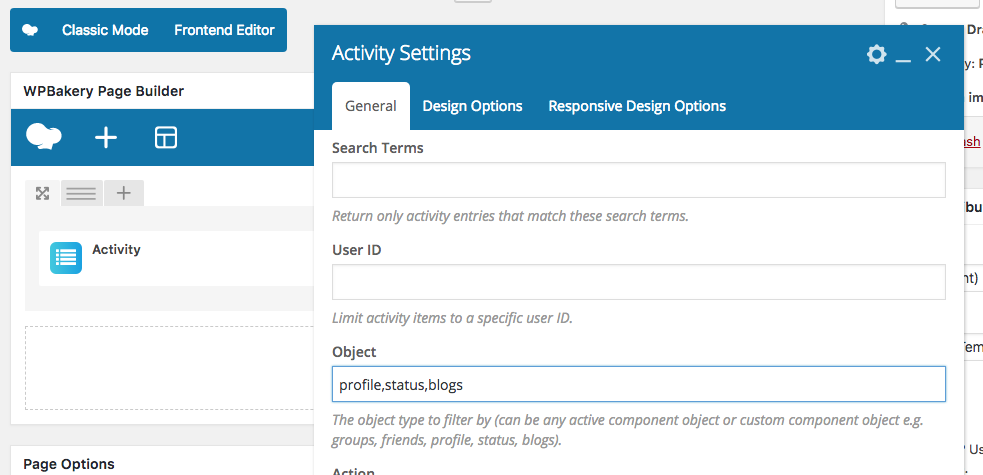
Step 3: Save the page by clicking the Update button and then view the page – you should now see your Activity stream.
Displaying Specific Activity Actions
Step 1: By default the Activity stream displays all activity actions. To only display specific activity actions, hover over the Activity element and click the green pencil icon to open the Activity Settings window.
Step 2: Scroll down to the Action textbox where you can enter which activity actions you want to display. This can be any active component action or custom component action. Below is a list of the most comment activity types:
| Action | What does it show? |
| activity_update | Display activity status updates |
| rtmedia_update | Display rtMedia activity updates |
| updated_profile | Display profile updates |
| new_member | Display new members |
| new_avatar | Display new avatar uploads |
| bbp_topic_create | Display bbPress topics |
| bbp_reply_create | Displays bbPress replies |
| new_blog_comment | Display post comments |
| new_blog_post | Display blog posts |
| friendship_created | Display friendships |
| friendship_accepted | Display friendships accepted |
| joined_group | Display groups joined |
| created_group | Display groups created |
| group_details_updated | Display groups details updated |
If you want to include multiple activity actions separate each action with a comma.
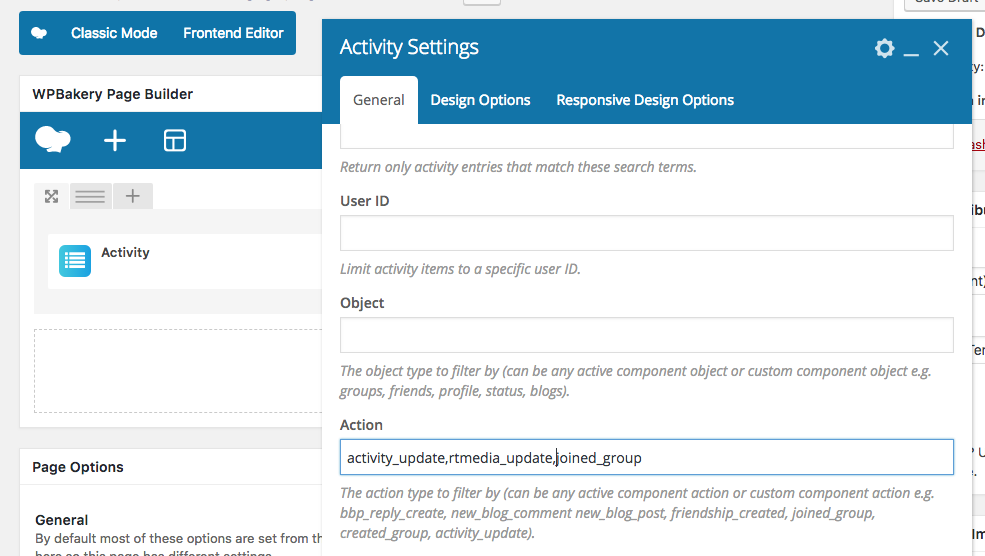
Step 3: Save the page by clicking the Update button and then view the page – you should now see your Activity stream.