The Pricing Column element allows you to display a single pricing column. Add multiple columns to create a pricing table.
Using The Element
Step 1: Click the Add Element button to open the Add Element window and select the Row element.
Step 2: Click the Columns button and choose how much columns you want to include in your pricing table.
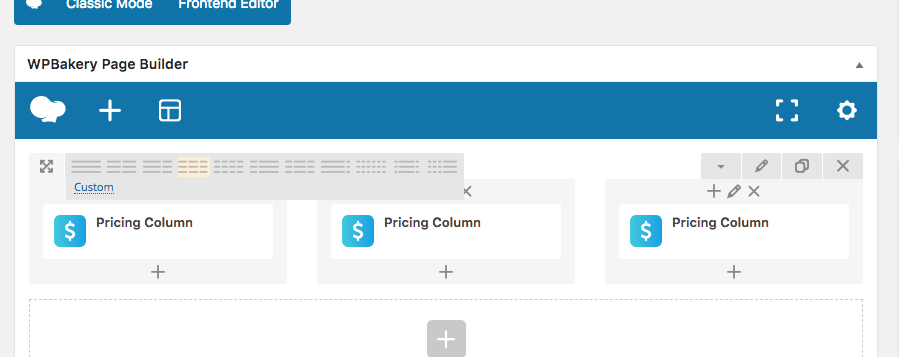
Step 3: Click the + icon in the first column to open the Add Element window and select the Pricing Column element.
Step 4: This will insert the element into the column and open up the Pricing Column Settings window where you can choose how the element looks and what content it should display.
Step 5: Click Save Changes when you’re finished. Now do the same for each column and